Pivoting to virtual learning has not been a fun experience! Kudos to all of the teachers who have been running virtual classrooms for quite some time now. It is a totally different way of teaching! Not only do you need to teach, but you need to be a tech expert in navigating platforms, websites and extensions. I am not claiming to be an expert, but being thrust into the world of virtual teaching has meant that I have spent a lot of time looking for ways to save my time and my sanity. I am sharing 5 extensions that I am using and finding helpful.
Let's Talk Extensions!
1. Dualless
Dualless gives you the capability of having 2 screens when you only have one. They call it the "poor man's dual monitor solution." You can view two pages side by side. It's a fantastic extension that enables you to see your students and present to them simultaneously.
2. Fullscreen Interactive Google Slides
This extension allows you to present your slides full screen and edit at the same time. To do this, you don't click present but the extension icon, and it mimics the page in presentation mode. The only drawback I notice is that when you're sharing your screen, it decreases the screen's size, but you can still edit it. I love that it takes away the sidebar, so it's not distracting.
I love this extension! I highlight text and instructions I want to call student's attention to during instruction. The laser pointer is also a cool feature to make sure students know where to look on the slide. I've found this extension extremely helpful when doing reading groups virtually. It helps me guide the student's attention to words or sections of text I want them to pay attention to.
4. Mute Tab
This extension comes recommended by a colleague who is running breakout rooms. She shared that it solves the problem of audio coming from multiple tabs. She mutes the tabs of rooms she's not checking in on and then hops from room to room, unmuting as necessary.
5. Just for fun options: Confetti & Custom Cursor
Confetti! Confetti all over! is a fun extension that you can use to celebrate right on the screen. I have used it when students answer a question correctly or at the end of a great online session. If you're looking for something fun, check it out.
Custom Cursor is another fun one with a different purpose - keeping the kid's attention where you need it on the screen. Change your cursor to a crayon, pizza or any of many other options, and I guarantee the kids will be looking where you want them to look.
I hope you find some inspiration for your virtual classroom! Stay tuned for another post that shares 5 FREE websites that I have found super helpful for planning my virtual classroom content each week.
Until next time,










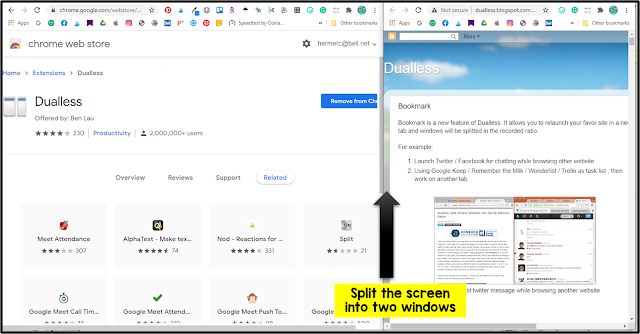
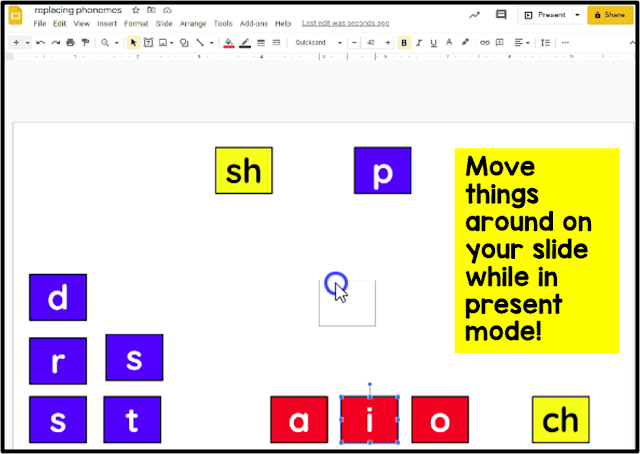


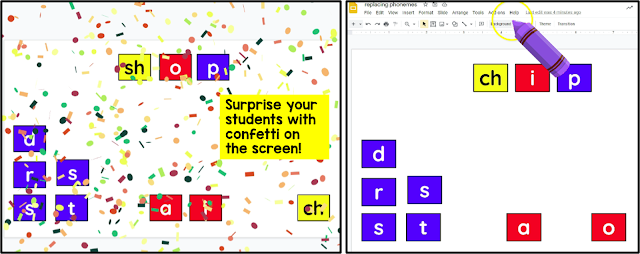



.png)



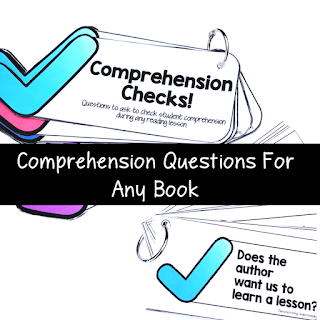





No comments